The browser client is a device-independent client that can receive, view, and store print jobs, and provide downloading and viewing of jobs on the device. It is compatible with both desktop and mobile device browsers that support a standard set of HTML5 features. Nearly all modern browser do, including Chrome, Edge, Firefox, Internet Explorer 10+, Safari, and many mobile browsers such as Chrome, Firefox, and Safari.
It is accessed via the /browser path of the server's browser interface.
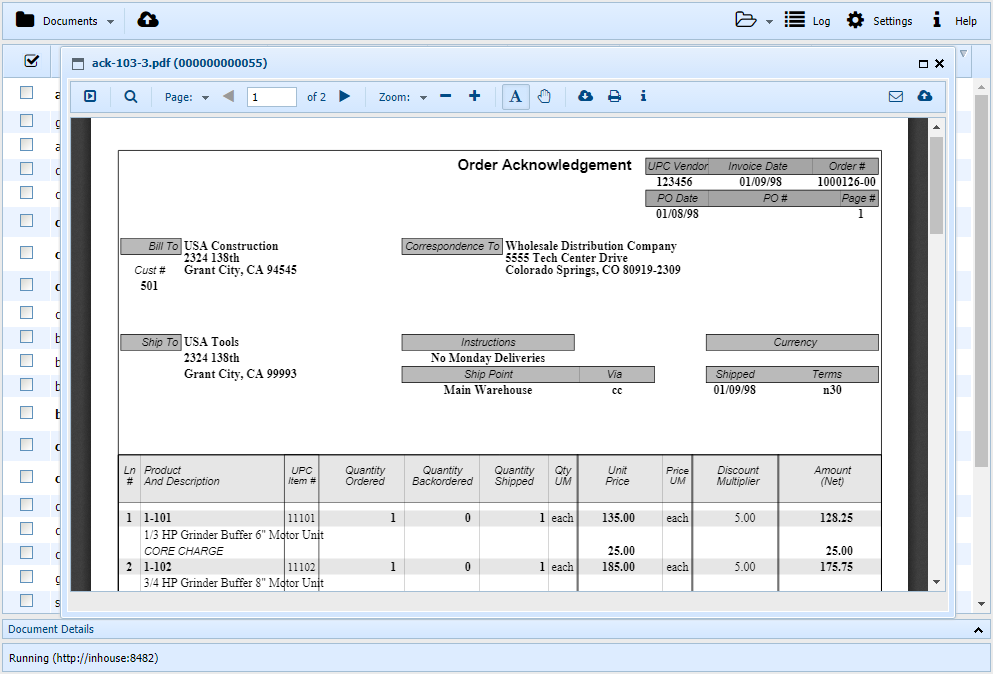
Print jobs generally are converted to PDF format before sent to the browser client. Most desktop browsers can natively display PDF files, but since many mobile browsers do not, a bundled copy of the Mozilla Foundation's PDF.js program is included and available for use. Other file types are also passed on to the browser client, so it is easy to send a user a file by simply dropping it into a folder monitored for that user.
The browser client can also forward documents on to other users and devices, and can upload files from the browser system to other users or devices. For example, a mobile user could take a picture on their phone and upload it to a printer or file system device.
The browser client is configured to be an offline HTML5 application. This means that the application itself is downloaded once on the device that opens it, and it remains available on that device regardless of network access capability. The application is automatically updated when the application's server-side files are updated, but otherwise it is not downloaded again. It will store documents locally, along with cache that enables special compression features to limit data transfer from the server.
The browser client requires a login to the server, so it must be configured via its Settings tab. Different devices can use the same login and share documents delivered from the server. Once a document has been deleted completely from one device (removed from Trash), other devices using the same login will soon be synchronized and remove that document from their own storage (except those saved to the device's Favorite's folder). The login is locationID@companyID, to login to a location configured for a browser user.
The browser client has its own documentation.
Note that the ability to work offline generally requires SSL with a public, rather than self-signed, certificate. Many browsers will not cache the application offline without this. Online mode works regardless of the type of certificate.