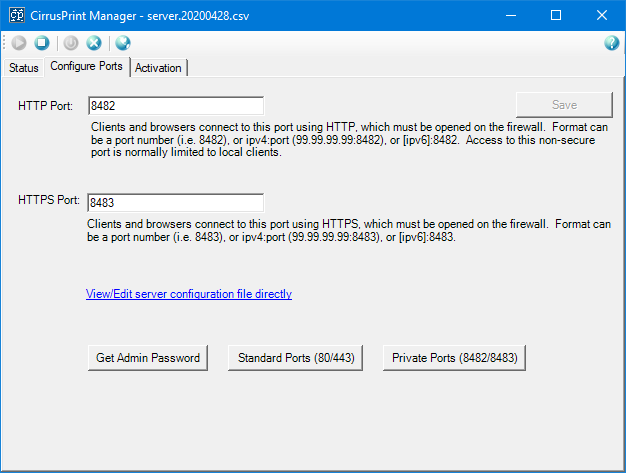The standard way to configure the CirrusPrint client on Windows is to use the CirrusPrint Client Manager, and click the Configuration tab.
The default "settings" profile is normally displayed, but you can select different active profiles, or type a new name to create a new profile. All profiles are stored in the same cp20c.ini file located in the user's personal storage. When you click the Save Config button, the active profile information is saved.
Other options found on the page include links to the autosend folder for the server selected, and to edit the configuration file directly using a text editor.
Another efficient option is to ask the server administrator for a special configuration setup link. This is a temporary URL that you can open with configuration details.
If you do not have Ghostscript installed, the Download Ghostscript AGPL Release button is enabled. Clicking it will download and install Ghostscript (which may display an approval prompt if you are not running as an administrator). Ghostscript is used to print PDF files through Windows print drivers.