The system client has a browser interface to monitor and configure the client. It is normally accessed from the client machine, but with firewall and configuration settings, can be accessed from the local network. It normally listens on port 27084, so could be accessed on the client machine with:
Session Security
If a session isn't active, the browser prompts for a passcode. Generate a passcode on Windows using the CirrusPrint 3.0 Client application, or generate a passcode on either Windows or Linux using the 'cp30c -passcode' client command line, running as an administrator or root. Passcodes expire in 10 minutes. Six entry attempts are allowed before passcodes are reset.
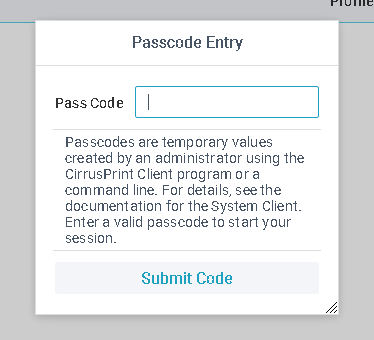
Browser View
The main screen displays a monitor view of the current log file, like this:
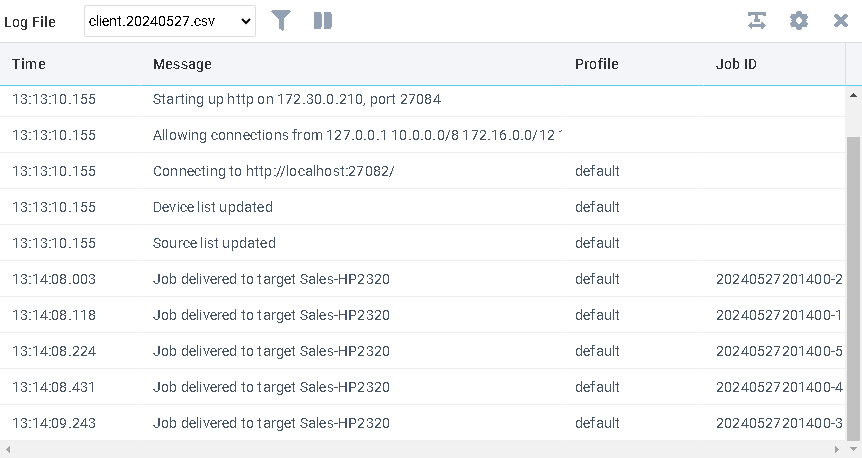
Toolbar Options
•Select the log file to view
•Select the mode and filter
oMonitor log displays the last several hundred lines of the log, updated continuously
oLoad Log loads the entire log rather than monitoring it
oFilter is a simple text value to limit lines displayed in either mode
oClick outside the mode/filter window to close it and activate the new mode and filter
•Pause, Run buttons appear when in Monitor mode
•Refresh button appears when in Load log mode
•Resize columns to fit their longest content
•Settings button to configure servers and some client options
•Logout to terminate your session. The next access will require a passcode.
Settings
The settings window is accessed with the Settings toolbar button.
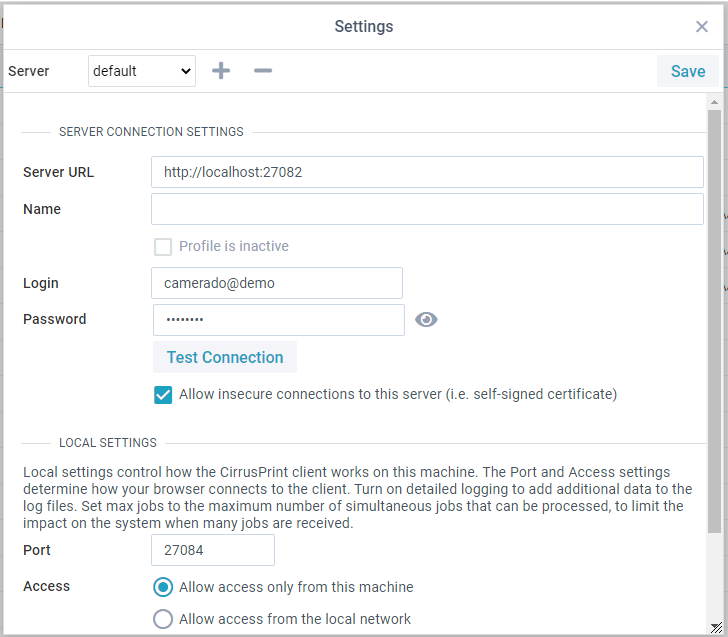
Toolbar Options
•Server selection displays the profile being edited. There is always a default profile.
•Add a new profile will request a profile name to add
•Delete a profile will delete the current non-default profile, after verification
•Save button will save the profile values. This will cause a client restart to utilize the new configuration.
The system client can work with multiple CirrusPrint servers, and operate as one or more locations for those servers. Each server and location login is a profile. There is always a default profile, used to define the first server and login that this client operate as. If additional profiles are needed, use the Add profile button to name additional profiles with their own server and login.
Profile Fields
Server URL is the URL of the CirrusPrint server associated with this profile.
Name is an information field.
Login is the location login, normally in the format of locid@compid, since locations are company-specific.
Password is the password to authenticate the Login.
Text Connection will attempt to connect and authenticate with the server. It will display a success message or an error.
Allow insecure connections, if checked, will allow the client to connect to an https URL that uses a self-signed certificate.
Local Settings
Port is the port number the client's internal web server listens on. If this changes, the URL you are using to view the client will also have to change.
Access determines what machines can access this client interface. Since the interface is not secure, this should be set to either "only from this machine", or if necessary, "from the local network". If you choose "from anywhere", be sure your firewall protects the port from unknown addresses.
There is a second option to allow access from outside your network. You can add a line to the [httpd] section of the system client's config.ini file:
allowips=99.99.99.99,99.1.1.1
The IP addresses listed are allowed access, even if the Access setting is "this machine" or "local network". You can separate the addresses with commas, semicolons, or spaces.
Detailed logging, if checked, enables extra logging
Max Jobs is the maximum number of jobs that can be managed for delivery at one time. This setting prevents job swarms from overwhelming a machine. The default is 10, but if the client is running on a very small or very large machine, this can be adjusted based on review of system resources during high usage.