You can download the CirrusPrint client from the installed CirrusPrint server to ensure a fully compatible version. You can also download it from cirrusprint.com, but this version may be higher than the one included with the server that you will connect to.
Run the cp30c.setup.exe program to install the CirrusPrint Client on a Windows computer. This will run an installation wizard, including panels for acceptance of the license agreement and the install location. The preferred location for the installation is the default one. Future updates will use this same location, so if you need to change it, uninstall and reinstall the client. Copy config.ini and the data folder if you wish to transfer the configuration to a different location.
Operation
Once the setup is complete, CirrusPrint will be running as a local service, accessed by http://localhost:27084.
The CirrusPrint 3.0 Client application will be available from the Start menu and desktop.
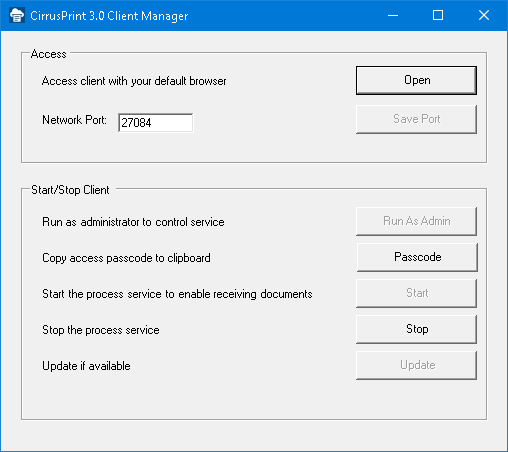
If the service is running, the Open button will be enabled, and will open the browser interface to the client. To operate the service or change the port it listens on, first Run As Admin, then Start the service.
Passcode
In order to access the browser interface, a passcode is required. This is a number generated by the service application, which expires in about 10 minutes. You must be running the client manager application as an administrator to generate this value. Once the passcode has been entered in the browser interface, a 12-hour session is enabled.
Updates
The Windows client monitors for updates on the server that include new client software. As soon as it detects a change, it will auto-install the update and restart. Note if the service is configured to run as a regular user rather than the local system account, then the update will be downloaded, but must be installed using the client application.