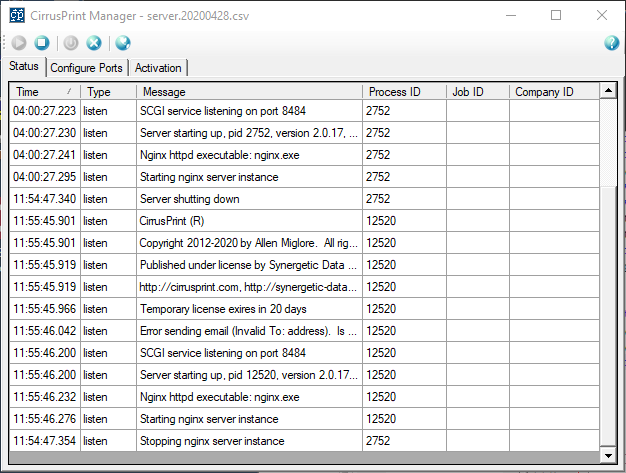Run the cp20c_setup.exe program to install the CirrusPrint Client on a Windows computer. This will run an installation wizard, including panels for acceptance of the license agreement and the install location. The preferred location for the installation is the default one. If you change the location, avoid using a Program Files location to avoid folder security issues. Be sure to choose a disk that has plenty of disk space available, as CirrusPrint utilizes disk for caching and logging. At a minimum, the disk should have 2GB or more free space, though the needs of Cirrus can vary widely based on job volume and content.
Ghostscript can also be installed for use by the client, to improve print performance.
The Windows client includes the required Node.js interpreter.
Terminal Server Installation
If you wish to install the program for all users, and are installing on a Windows server supporting Terminal Services or Remote Desktop Services (RDS is a renaming of TS), then you should install the program under Control Panel, Install Application on Remote Desktop Server (or Install Application on Terminal Services). This type of installation will allow the program to work for all users, not just the installing user. If this option is not on Control Panel, then install using right-click and "Run As Administrator".
Operation
Once the setup is complete, locate the CirrusPrint 2.0 Client on the Start menu or desktop. This program provides several options:
| • | Start, Stop the client software or service (if installed as a service, you must be an administrator) |
| • | Install, Uninstall the client as a service (you must be an administrator) |
| • | Install, Uninstall the client on your Startup menu so it starts when you login |
| • | Configure the client with server and location login information |
| • | Monitor the client operation |